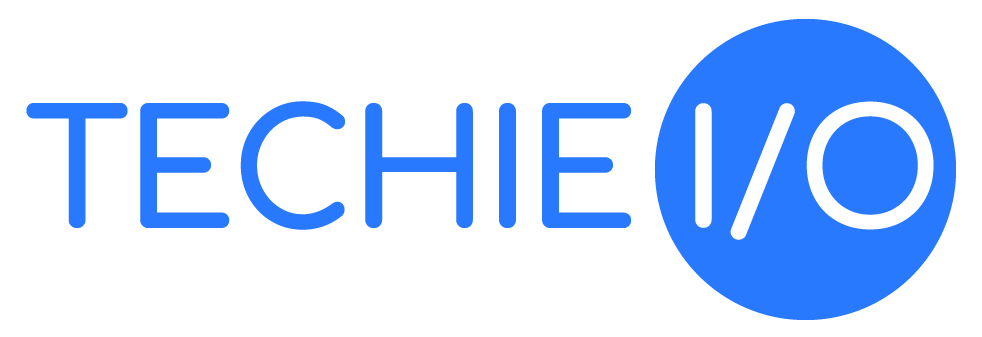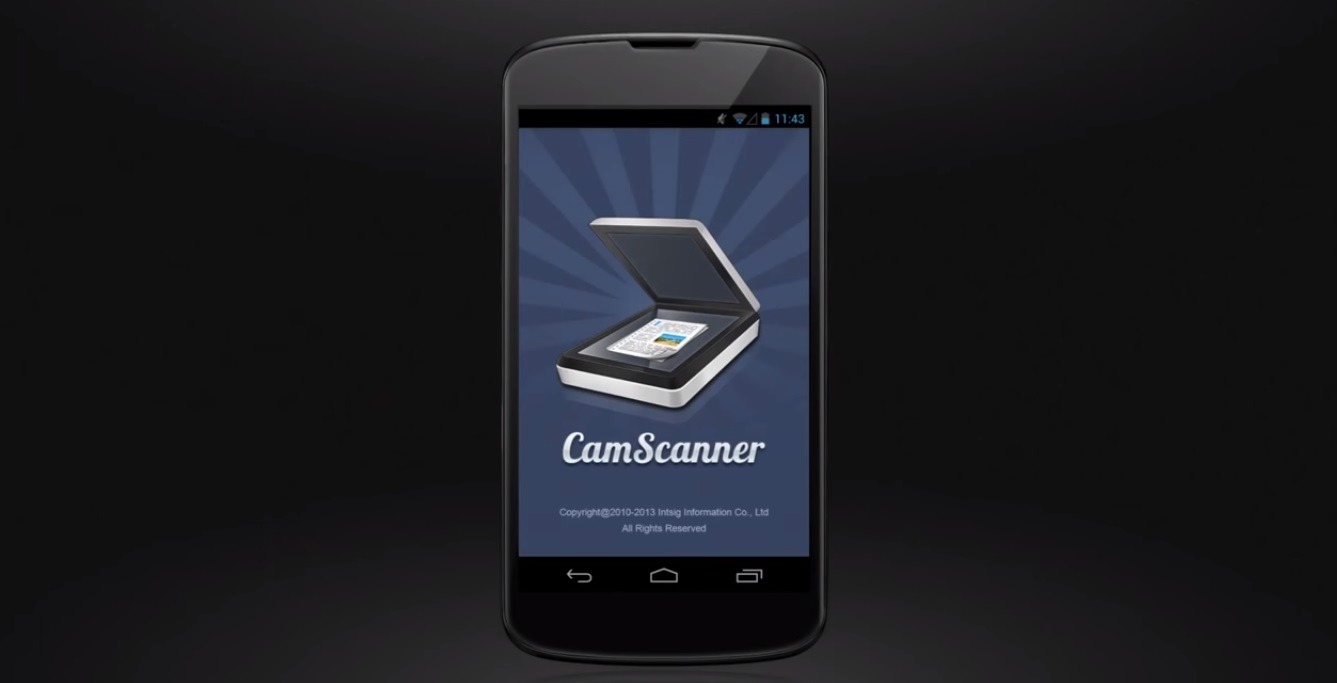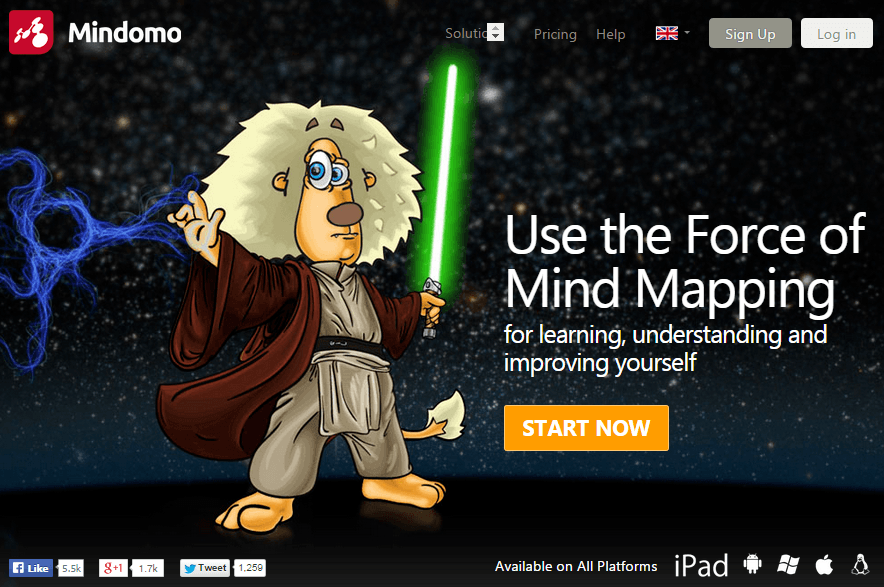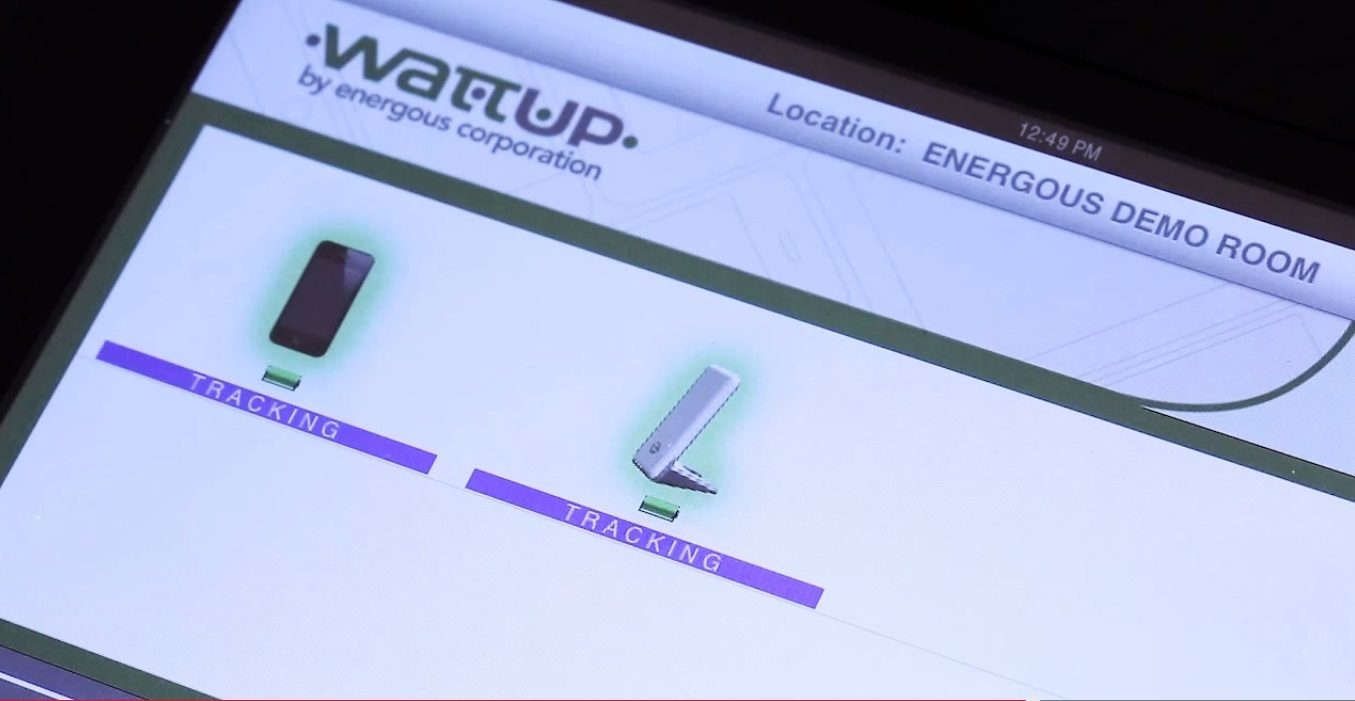Well, if you’re new to the add Windows to Mac game and have a new Mac with Lion OS X then you may be a bit disappointed. At least until you figure out that if you had an older Mac OS X you could have gotten away with installing a cheaper version of Windows on Boot Camp. Heck, you may already have an old Windows copy laying around that you could have used.
Unfortunately, it is not a decision we can make anymore. With the newest OS X (Lion), Boot Camp is also new and this 4.0 version only allows you to install “an authentic, single, full-installation, 32-bit or 64-bit Microsoft Windows 7 Home Premium, Professional, or Ultimate disc.” This isn’t just trouble for you newbie Windows on Mac users.
It also affects any of the Mac Windows owners that have already, or are going to, upgrade to Lion. How so? Because you will not only be upgrading to Lion, you’ll be also getting the newest Boot Camp. Yep, Boot Camp 4.0 that doesn’t run Windows XP or Vista. If you’re already on Windows 7, no worries. If not, then unless you play dumb and ignore the latest Boot Camp update you may as well start looking for a shiny new Windows 7 edition. Or, you can stick around a bit longer and see what tricks I have up my sleeve that may just help you.
Upgraded or Upgrading to Lion? Then You May Be in Luck!
As I said earlier, if you are someone that upgraded to Lion from Snow Leopard, all hope may not be lost. There may be a few ways that you can try, that will circumvent the use of the newest Boot Camp. I have put these ways for you right, here:
- Go Back in Time: Let’s start with those of you that have already upgraded to Lion and you now realize that either: The Windows edition you already have is no longer going to work on your Mac. You upgraded to Lion without thought of using Windows on your Mac and now you want to use an older Windows version when you do. This tip helps either way. What you will need to do is as the heading implies: go back in time. To do this you will need to install Snow Leopard back on your Mac and then using Time Machine you can restore the backup of your choice or migrate the data you need from it. This will return Boot Camp to the way it was prior to your Lion upgrade, meaning you can use Vista or XP with it. You cannot upgrade, however, to Boot Camp 4 until you get Windows 7.
- Clone Zone: If you are one of the ones that upgraded to Lion and you already had a Windows version installed there are cloning tools that can help you to not have to reinstall it, keeping your current version intact. One tool is called WinClone. It allows you to make a bootable backup of your Windows partition, and then restore it to your boot drive. You can also use WinClone to restore your installation to the new partition.
- Virtually Speaking: Alright, your last hope is not really a hope it’s an alternative. If you’ve tried everything else and you cannot find a way to get your older edition of Windows to work on Boot Camp, then you are left with virtualization. The speeds are not the best, but if you stay away from games, 3-D acceleration, or upgrade your RAM you’ll be fine. Using tools such as Parallels Desktop or VMWare Fusion (read more here), you can use your older Windows edition on your Mac. There are some advantages to using a virtualization program, one is that Windows applications appear side-by-side with your OS X programs. Another is that you won’t have to restart your computer to switch between your two operating systems.
Need More Help?
If the above things didn’t help you, or even if they did and you just would like some more info on this process, you can search through this Series to see if there’s anything else you may find helpful. This article is Step 1 of my series “How to Install Windows on Mac”, in which I include which Windows edition will work for you on Mac.
But, if you’re a Boot Camp 4.0 user you have few choices. It is just one of the Windows 7 editions, and with that I suggest the 64bit Pro or Ultimate. You can check out Step 2 which has the alternative programs you can use with Windows on your Mac as well. If you’re ready to install, by all means check out Step 3: How to Install Windows on Mac in 3 Steps”.
You may need to upgrade ram eventually, but I can help you with that too in this article about RAM. You can also check out our Windows on Mac Troubleshooting page to see if that may help with any issues you’re having. Hopefully though, you now have Windows up and running on your Mac and are having no problems at all. Have any tips for us on how you installed Windows on your Mac, especially on Lion and Boot Camp? Leave us a comment if you do, we’d love to hear from you.