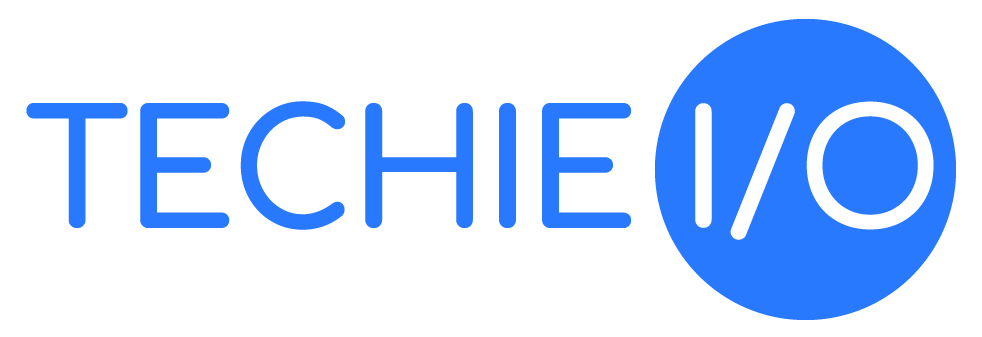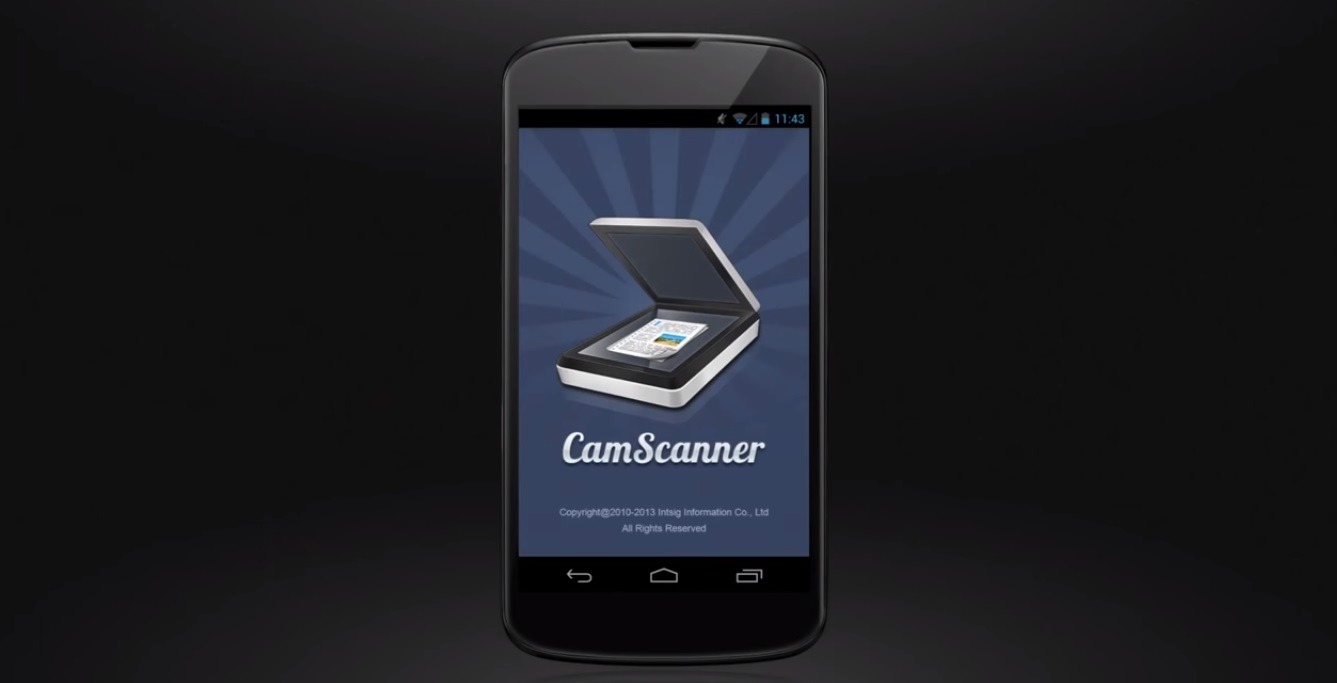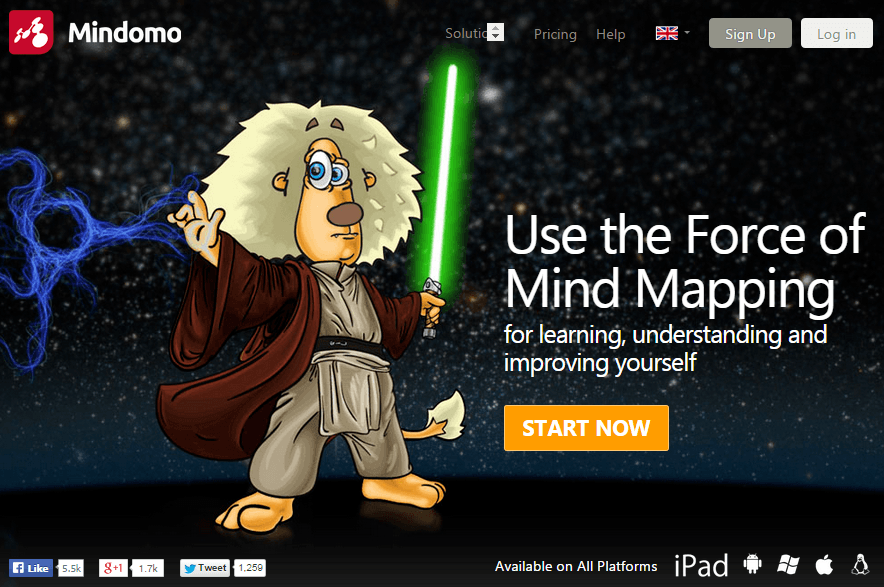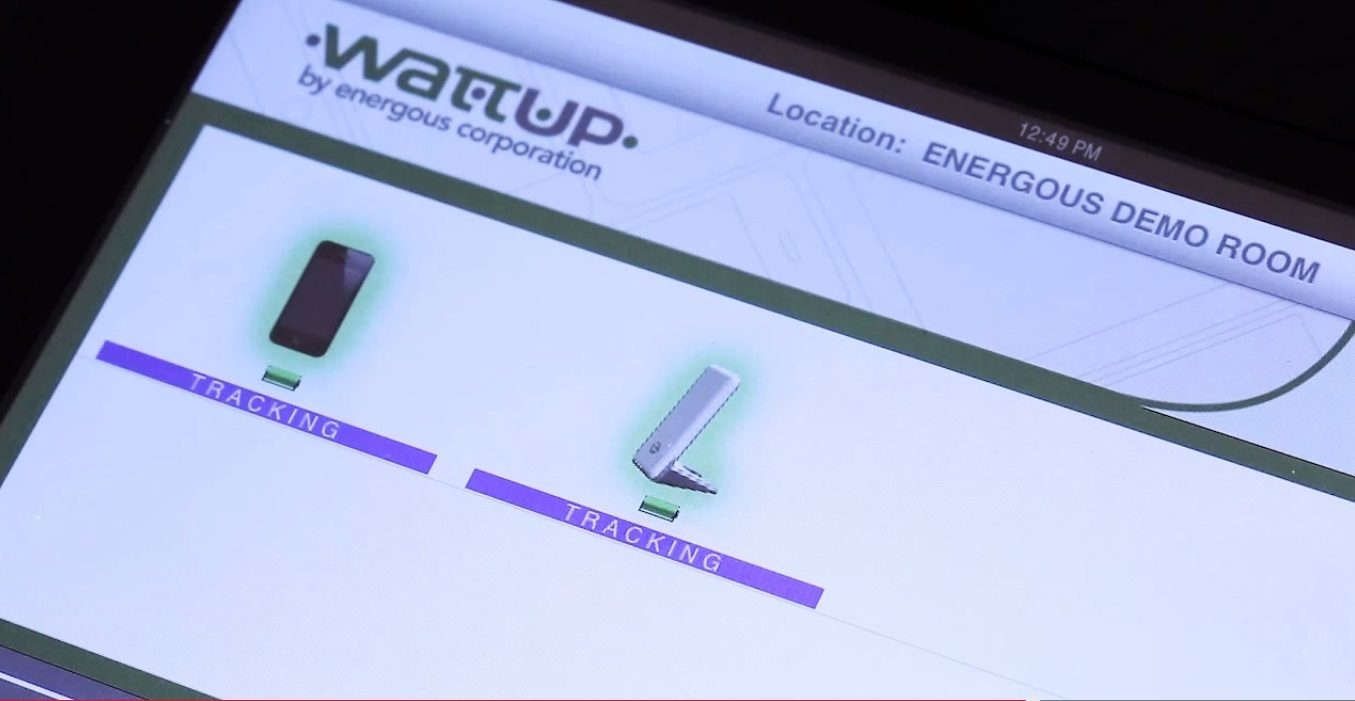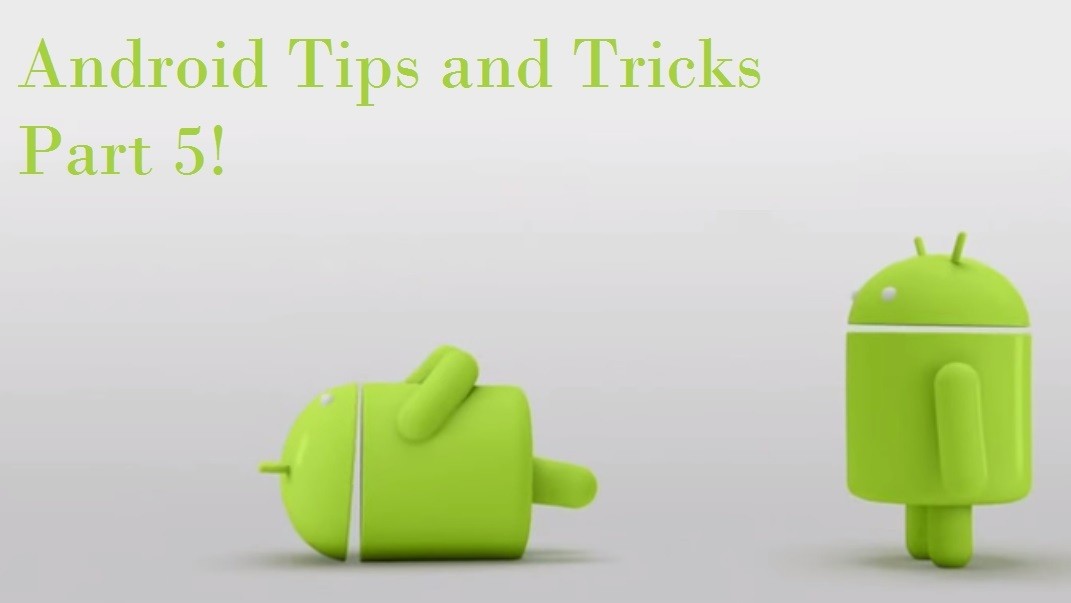We’re back for more android tips and tricks. And today, we want to focus on a very important button and what to do if you ever lose this button. What button you say? Well it is none other than the power button on every Android device.
Ever since the invention and the mass production of the touch screen smart phones, we have slowly let go of our dependence to a physical keyboard and buttons. Typing on the phone gets replaced with a touch screen keyboard, the buttons meant for calling get replaced with the phone handle icon usually found in the home screen of your phone, the camera button can now be substituted with a touch on the screen, and even volume can be changed through accessing settings and changing the volume.
The power button enables you to turn on your device when it is off, it also wakes up your smart phone when it is asleep, so until there is some other way for us to turn the device on or enable the touch screen functions, we are pretty dependent on this button.
So what do we do if this ever gets broken? Well, first off don’t panic and just follow this step by step guide to access your phone.
1.) Finding a way to access your screen without the power button.
Well this first step is the trickiest part but once you got it all figured out you can breeze through the next steps. Let me point out that these are only solutions for when your phone is asleep and not when it is off. When your phone is turned off and it doesn’t have a function to turn on when you charge it then you might as well go get a permanent fix.
Moving on, best way to get your phone screen on is as follows.
- Long press your camera button till it gets activated than just exit the camera app.
- Charge the phone. More or less you have a phone that wakes up the screen once its plugged in.
- Have someone call you.
2.) These apps might help you out.
We have found apps that would work great to turn on your screen without the use of buttons and here they are.
- Gravity screen – on/off – Uses your phones proximity sensor to turn on your phone screen according to its position.
- Shake Screen on and off – also using your proximity sensor, this app works by turning on touch screen when you shake your phone.
Hope this helps out with your power button problem.