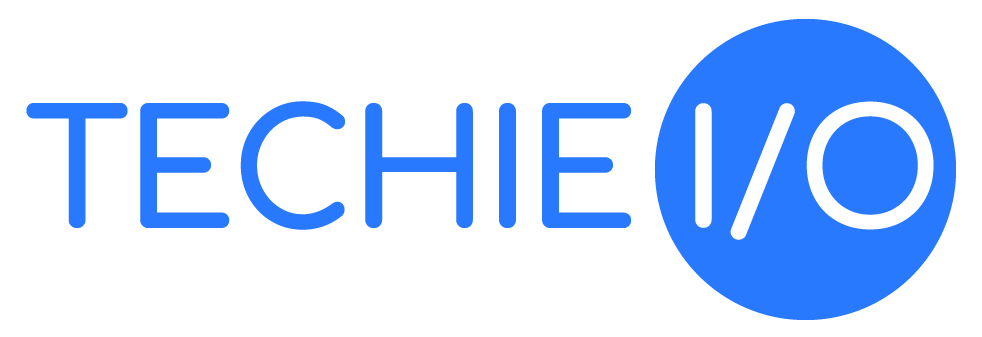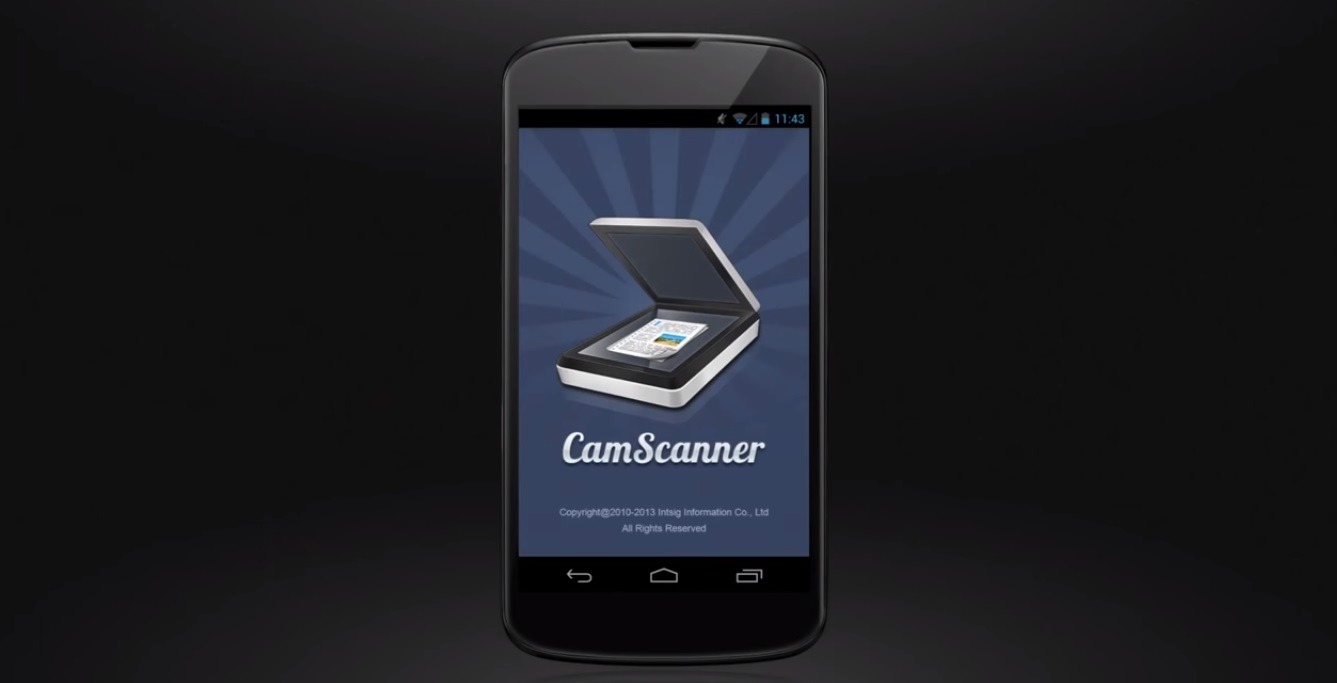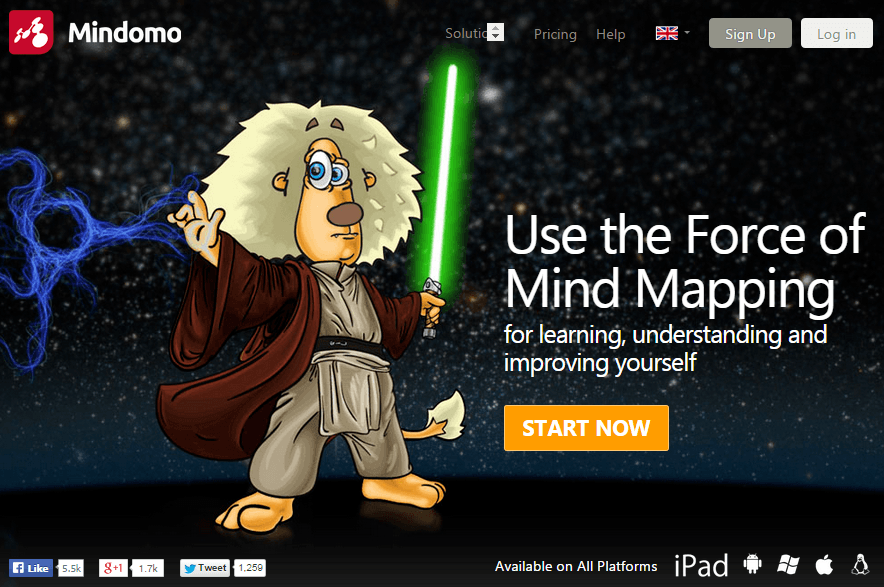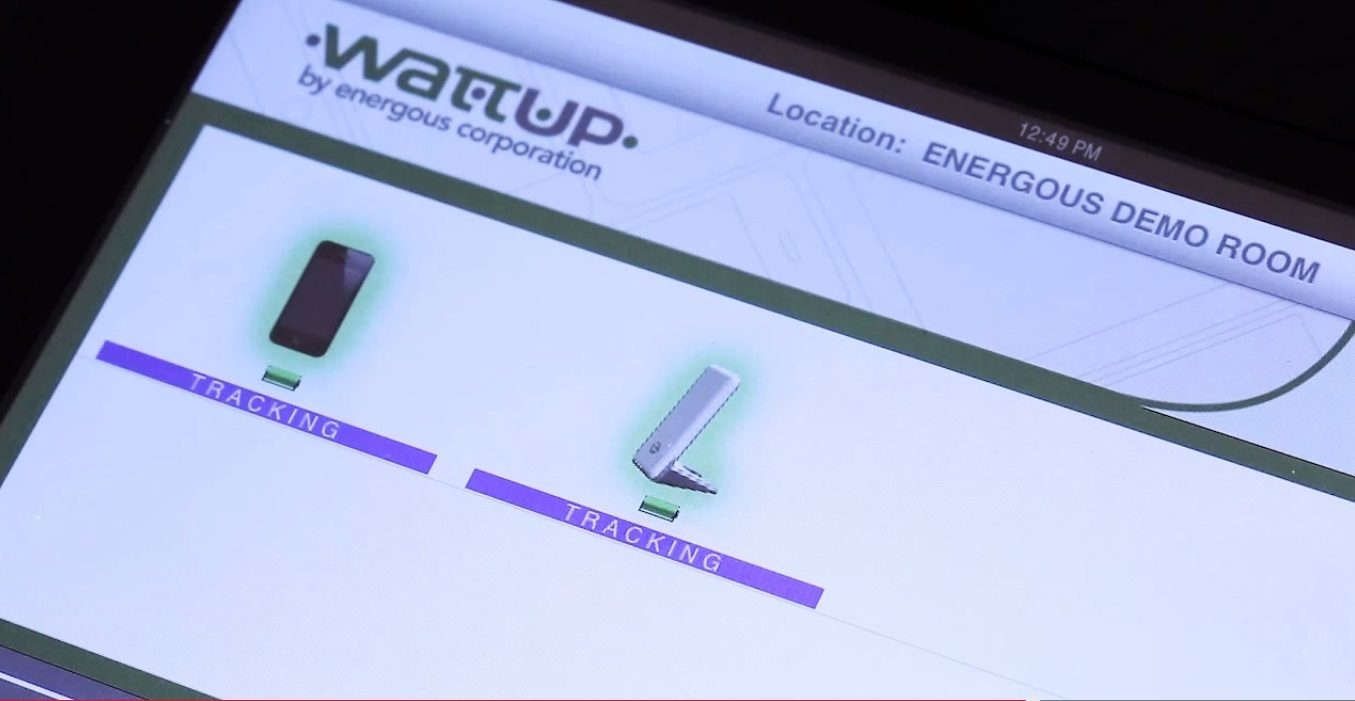When you own a Mac and work in the brick-and-mortar world of commerce, you often find that your Mac may not be able to be very helpful to you at home. This is because most employers still use the Windows system, and you’re using Mac. There are also issues when you have family that uses Windows and you’re on Mac. So what can do about this dilema?
Some Mac users will try to fix some of these problems by running Windows on their Mac, of which this article is actually part of a series. However, even though running Windows on Mac fixes some of your troubles there will still be a few kinks to work out when it comes to staying in sync and sharing files. That’s where you will need a little help, and fortunately it’s free!
Free Tools to Make Apple and Microsoft Share Nicely
Keyboard & Mouse Sharing: If you have both a Windows and Mac computer, you can control them both with one keyboard and mouse by using an app called QSynergy. It’s an updated app from Synergy that is easy to install and now has an updated and easier interface to use.
Printer Sharing: If you’ve installed iTunes in Windows, you’ve already got Bonjour installed. If you do not have it you can find it here. It makes printing over both Wi-Fi and cable networks to a Mac-connected printer, easy from Windows. It can also help in a few other ways with sharing data and devices between Mac and Windows systems.
Sharing Files: There are many apps for file sharing. The benefit of these includes more than just being able to access them no matter what operating system you’re on. Other benefits would be if you lost your files on the original operating system you can still get them through these storage facilitators, and being able to access these files from any OS, from anywhere. Here are a few of the best:
- Dropbox: This storage app is becoming very widely known and used among multi-system users and even just those wanting to share files with one another in an office or family. Dropbox is especially helpful for Windows/Mac users. It’s a simple process of dropping your files into the box or saving them there, and then grabbing them later wherever you’re at. It also can backup files automatically. Others that you give access to, can also simply drop files in and take them out as needed.
- SugarSync. SugarSync is a perfect blend of storage and backup. You can store, sync and your files in the cloud and access them from any device. SugarSync will back up files automatically. Access, share, and edit files and folders from anywhere. Price: 5 GB is free. 30 GB is $4.99 per month. 60 GB is $9.99 per month. 100 GB is $14.99 per month. 250 GB is $24.99 per month.
- OpenDrive. Store your content for remote access, sharing and collaboration. Back up files automatically, and sync across multiple platforms. Directly link or embed any of your files for use in emails, websites, or social networks. With its full set of features, this is a top solution for online storage and collaboration. Price: 5 GB storage is free. 100 GB storage with 3 users is $5 per month. 500 GB storage with 5 users is $15 per month. 1 TB storage with 7 users is $25 per month.
- ElephantDrive. ElephantDrive is an automated backup system with a simple interface program. Easily manage stored files with file search and file history. Multi-user storage is only available for Enterprise account. Price: 2 GB is free. 100 GB with two devices is $9.95 per month. 500 GB with 5 devices is $19.95 per month. Call for Enterprise pricing for unlimited storage and multiple users.
- iCloud: iCloud does more than just store your content. It lets you access your music, photos, calendars, contacts, documents, and more, from whatever devices you’re on. And it’s built into every new iOS device and every new Mac.
Sharing Bookmarks, Passwords & Settings: If you’re often using both operating systems, it’s best to have one browser. Many prefer Firefox. If you’re a Firefox lover, then you may like Firefox Sync. It will keep your bookmarks, settings, passwords and tabs all in place. If you do not use Firefox you can use Xmarks or LastPass.
Sharing with Windows on Mac?
If you’re using Windows on Mac, then you may want to try sharing with Samba. Samba is an open-source protocol for connection to Windows networks without a Windows computer is called Samba. You can find some Samba features in your Windows and Macs Control Panel / System Preferences. There you can look for file sharing and network options that open up your systems to each other. They will sometimes be described as to what sharing feature they do, but at times they’re just described as “Samba” features.
Don’t forget to share your sharing ideas with us. There are so many great, free file sharing apps and services out there that it’s hard to mention all the good ones. For more help with running Windows on Mac, you can click through the rest of the series “How to Run Windows on Mac: Tips, Tricks and a Resource Mix.” In the series you will also be able to easily find all the apps and other products you may need in order to run Windows on your Mac without problems.