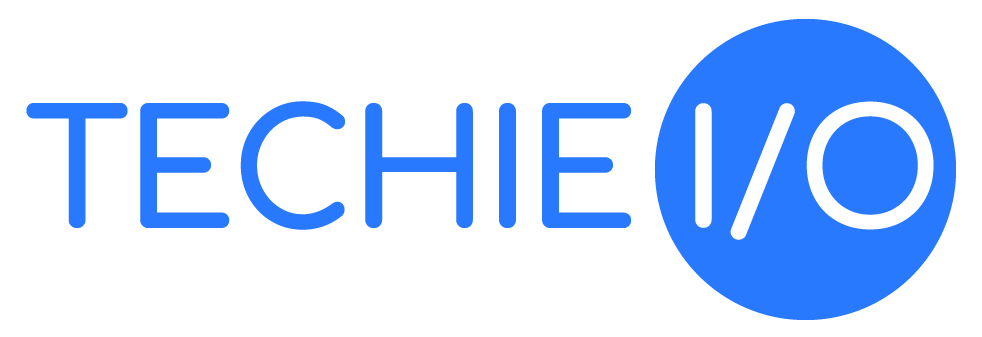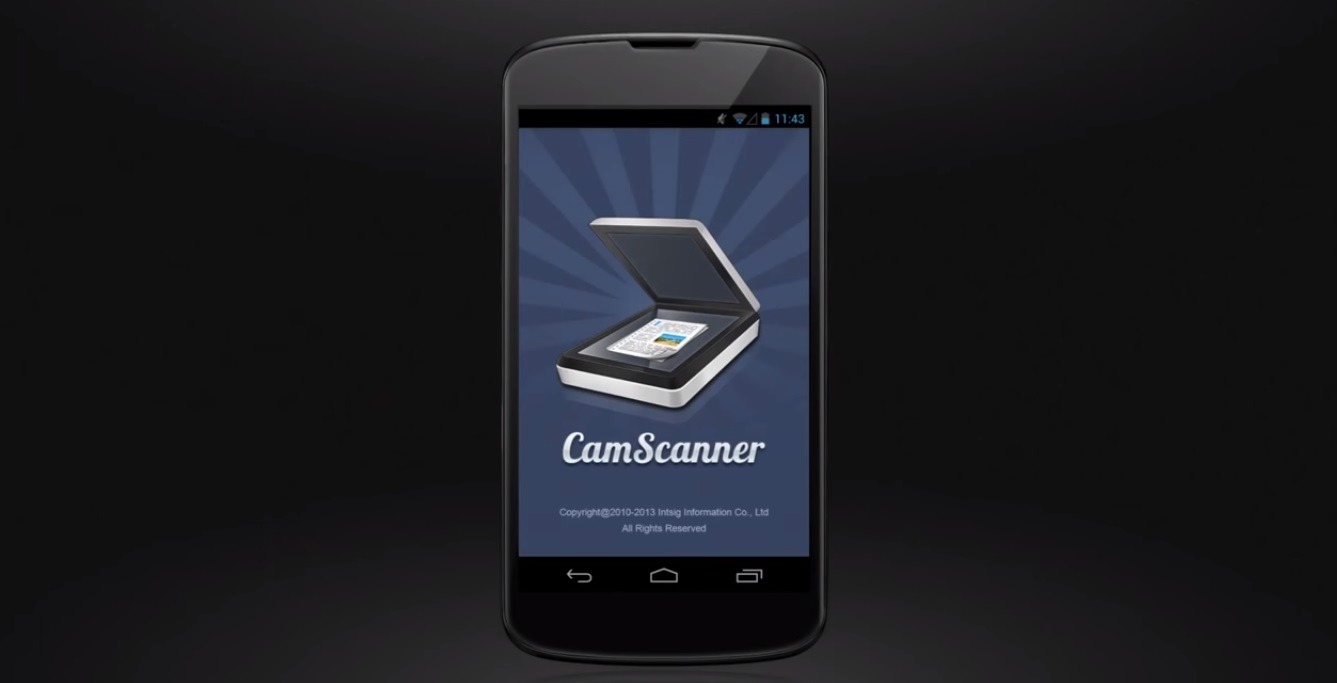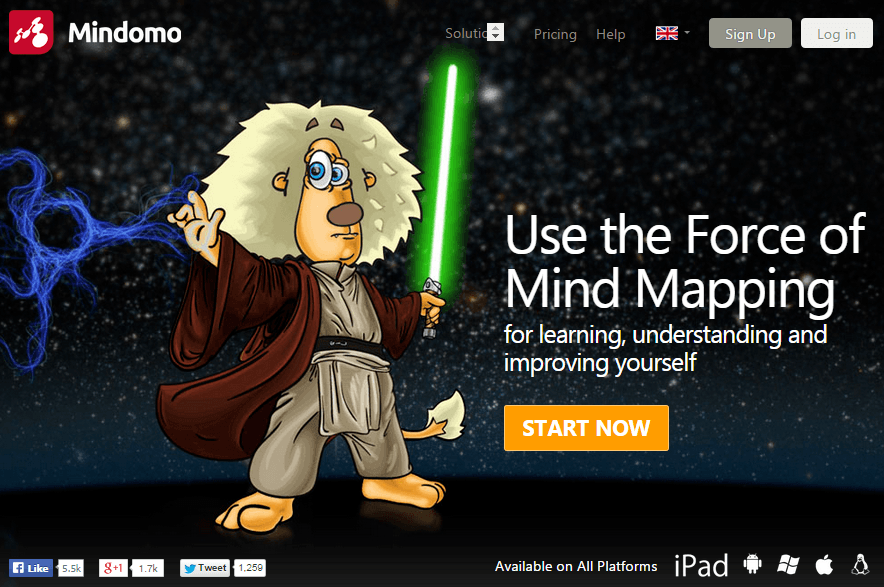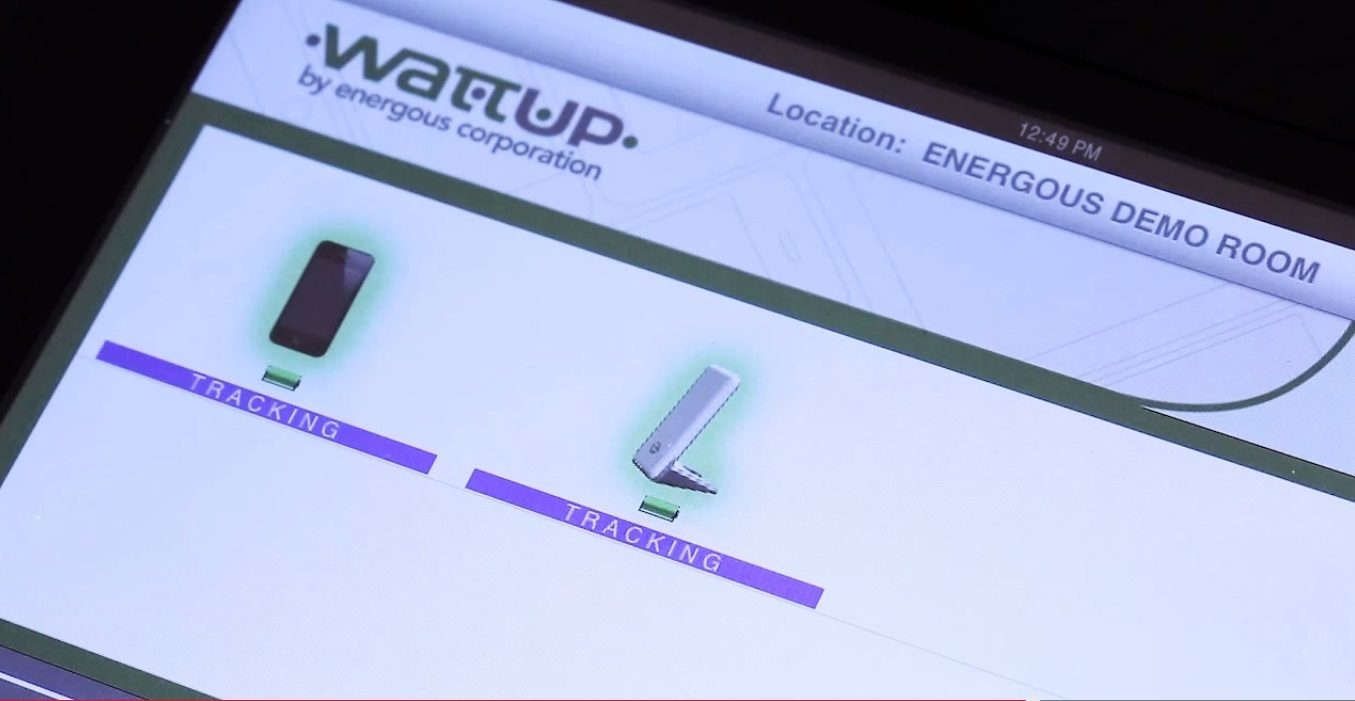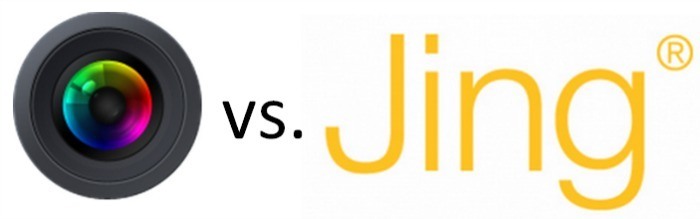Why single out Awesome Screenshot and Jing from Techsmith from all the other tools that can help you with screen capture? Simple, they’re one of the best in the market (if not the best).
We all know how being able to do screen captures quickly can do you TONS of good when running your business.
This is especially true if you have clients that aren’t quite in the know when it comes to using the internet, computer or technology as a whole. It’s in these situations where being able to give them screen captures to walk them through what they need to do can prove to be valuable for you and your team.
Not only are you able to increase your productivity by being able to avoid long explanations through texts, but you are also able to avoid the unnecessary frustrations that your team and your customers would otherwise be facing if you didn’t have a tool that can help you with screen captures.
Alrighty! Let’s talk about some of the key features and differences between both tools so you can better decide which tool to use for your business.
Awesome Screenshot
Here are the reasons why I love Awesome Screenshot
1.) They now have the delayed capture feature.
You’ll find that capturing ‘dropdowns’ is a nightmare when using screen capture tools. Simply because when you hover over the ‘dropdown’ so the sub menus appear, the dropdown’ just pops back up when you click the actual screen capture tool making it impossible for you to capture it.
At this point, you have to capture your desktop’s entire screen using ‘Print Screen’ while your mouse is on the dropdown. You’ll have to paste the document in paint, crop, save, etc…
This takes A LOT of time. Which of course… Awesome Screenshot is going to save you from.
2.) You can capture the entire page easily!
With just 2 clicks, you can capture an entire webpage’s content.
You might think that that’s a no brainer feature to even mention, but actually, it isn’t.
Other screen capture tools (like Jing) will only be able to capture what is seen above the fold. That’s because, when you open the capture box, it doesn’t allow you to scroll the web-page since it’s going to capture your desktop’s bottom tool bar.
3.) Blur captures.
Blurring screen captures are pretty handy if you want to prevent others from seeing sensitive information that’s within your captured image.
Here’s what I don’t like about Awesome Screenshot
1.) Capture desktop for awesome screenshot isn’t free.
Sadly, you can’t capture your desktop’s windows if you’re just using the free Awesome Screenshot version.
You’d have to use their paid version to be able to do that.
Jing from TechSmith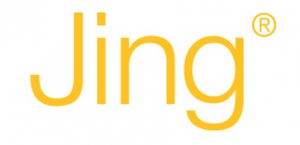
Here’s why I like it.
1.) Jing can do video captures.
This right here is a game changer.
Doing video captures is pretty awesome if you’re creating info products, walking someone through a process, etc.
You can even use video captures when creating presentations.
Not many screen capture tool have this feature. Luckily, Jing has it!
2.) Jing can capture your desktop’s windows.
If it’s paid in Awesome Screenshot, Jing can give it to you for free.
If there are things that you’d like to capture from your offline tools, then you won’t have any problems doing that with Jing.
However, Awesome Screenshot won’t allow something like this without you paying for it.
What I don’t like about Jing.
1.) It’s impossible to capture ‘dropdowns’ without going through the long route of using the PrintScreen feature and cropping at Paint, etc.
I know that there is more to these tools than that ones that I shared, and that’s where you come in!
If you have tips, arguments, or ideas that you’d like to share, then the comments section is all yours. Cheers!
Photo attribution:
Featured image and 1st image from © Horticulture Dollar Photo Club