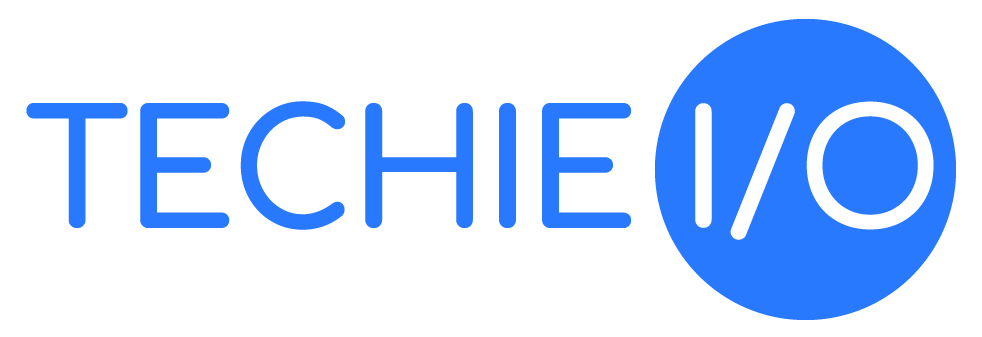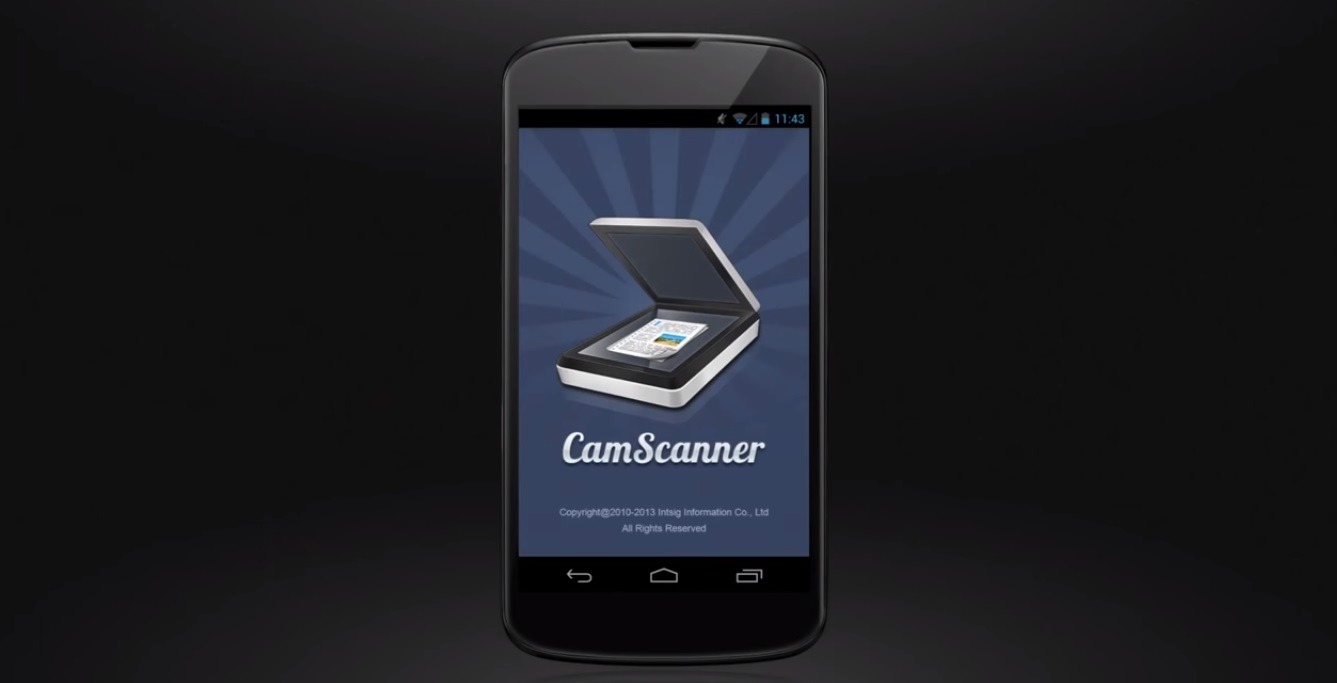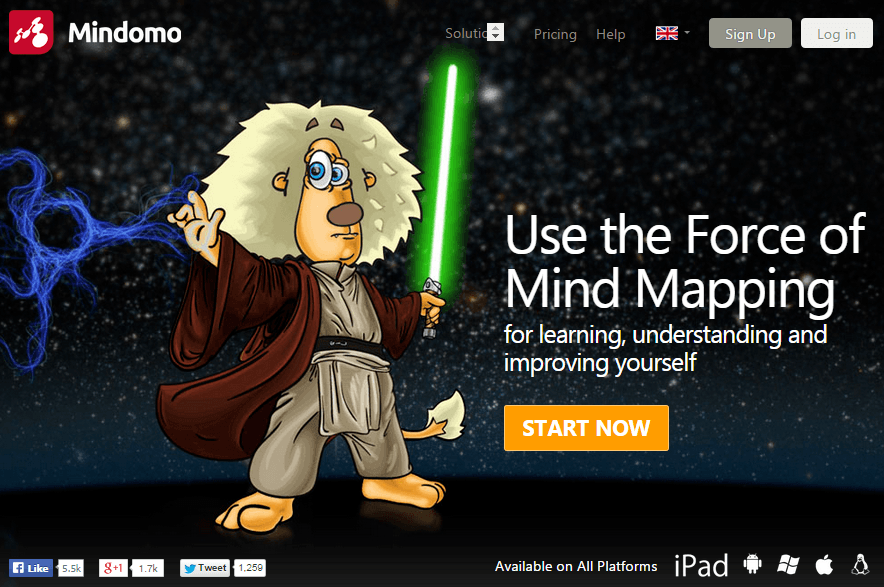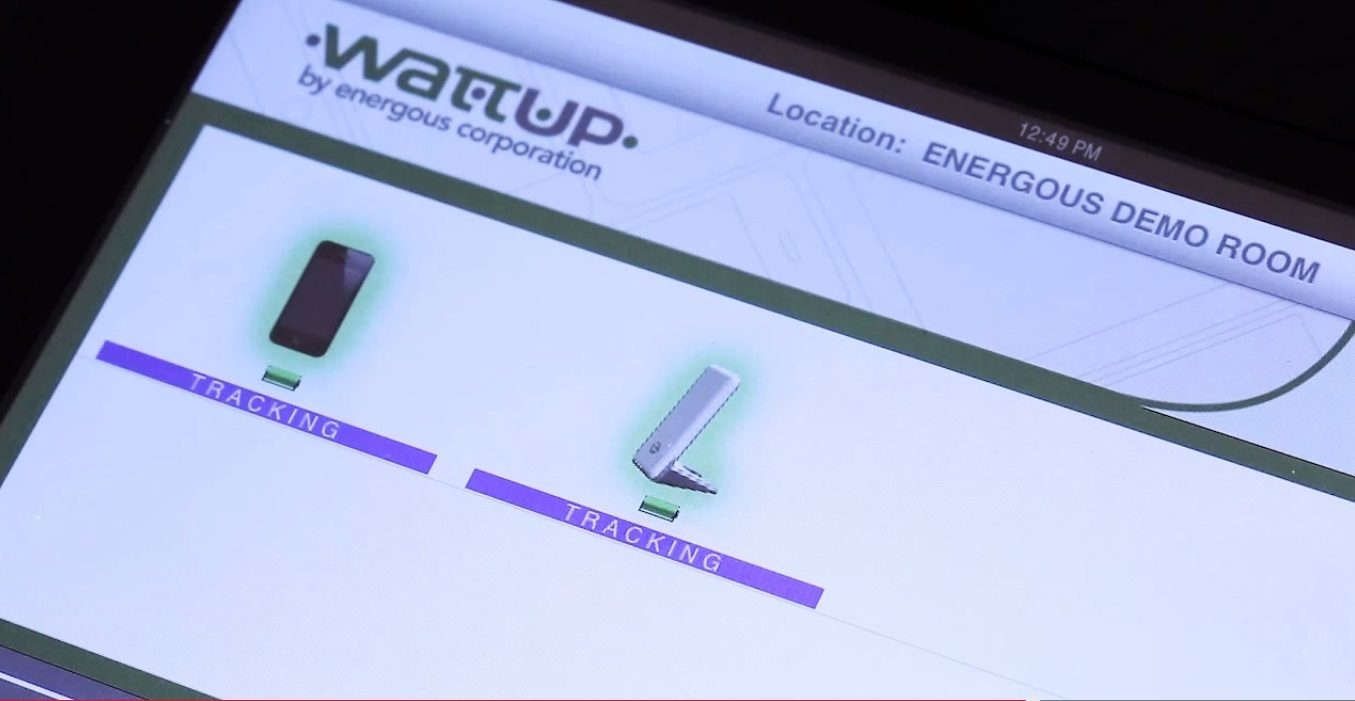Running Windows on a Mac can benefit you greatly if you have the right software to run with it. That’s why it’s wise to choose the program that will work with whatever Windows edition and software you’ll be using with it. There are several such programs to choose from, each working a bit differently. For this article we’re going to focus on the two most popular cross-platform virtualization clients, which are VMware Fusion and Parallels.
Both of these will be virtually running windows, which is unlike another way to do it which is by actually doing an OS install on your Mac. To run it natively you will need to use a program called Boot Camp. If you’re not yet sure on which program, or which way, you want to run Windows on your Mac, you can consult my article that goes over some of the different programs that are available by clicking here. That article and this one are part of a series that you can use to help you run Windows on Mac.
Run Windows on Mac with Parallels or VMware: Similarities & Requirements
If you have decided that virtualization software is the way for you, then you’ll want to get a copy of either Parallels or VMWare Fusion. These programs are relatively the same, although they would no doubt argue differently. However, in a side by side comparison done by Wikipedia they truly are virtually the same, pardon the pun. There is always the case of personal preference involved in such cases, so what I will do is lay out the facts about them both, allowing you to decide which one you like best.
The similarities between the two are too numerous to mention, as I said earlier, as they do pretty much the same thing. On thing that stands out though for both would be the ability to to run Windows and Mac OS at the same time. This is not simply product related, this is something that is due to their being virtualization programs.
Although not product related, it is still one large benefit to using these programs so it’s good to take note of. Why does this matter? If you’re not using Windows very often then it probably doesn’t, but the reason it is nice for those using it often is that you won’t have to restart your Mac every time you want to use Windows. With Boot Camp you’ll need to restart each time. Let’s find out more though on which one may fit you better.
System Requirements for Each:
 Parallels Desktop 7
Parallels Desktop 7
- 64-bit processor required. Intel Core 2 Duo or higher Intel-based Mac required (Intel Core Solo and Core Duo processors are no longer supported.)
- 2GB of RAM (4GB recommended to run Windows 7)
- 700MB hard drive space for Parallels Desktop installation, plus space to allocate to your virtual machine (1.4GB for the Switch to Mac Edition)
- Mac OS X 10.5.8 or later (Leopard)/ Mac OS X 10.6.7 or later (Snow Leopard) /Mac OS X 10.7 or later (Lion)
 VMware Fusion 4
VMware Fusion 4
- Any 64-bit capable Intel Mac.
- Minimum 2GB of RAM (4GB or more recommended)
- 750MB free disk space for VMware Fusion and at least 5GB for each virtual machine
- Mac OS X 10.6.7 or later; OS X Lion recommended
Parallels vs VMware: Want A More In-Depth Look? Look Here:
For some more indepth information between these two programs, including reports, graphs, and charts you can visit MacTech, which has all of these details and more in a review they call, “Head-to-Head: Parallels for Mac vs. VMware Fusion.” It is the most comprehensive review I have found and is good for those that like to know everything, and I mean everything, about how how these programs perform. I do not think its necessary really, in order to make your decision to choose between them, but for those that like such intrinsic details, this review should be of great help to you.
For the rest of you like me, that just cares about the overall picture, I share this from their conclusion: “We won’t keep you in suspense. In the majority of overall averages of our tests, Parallels Desktop is the clear winner running 14-20% faster than VMware Fusion. The one exception is for those that need to run Windows XP, 32-bit on 2 virtual processors, VMware Fusion runs about 10% faster than Parallels Desktop.”
They also said that in test of the following areas, Parallels Desktop was also the overall winner: Windows Launch Performance, CPU Performance, File and Network IO, Footprint on Mac (especially in RAM), and Application Launch. Parallels and VMware both did well when it came to Application Performance, except for Internet Explorer, where they note that Parallels was several times faster.
Running Windows on Mac and You’re a Game Lover?  Then Read This:
Then Read This:
Playing games on Windows is a very big reason that many people choose to run Windows on Mac. There are many reasons for this, but most boil down to the fact that there are just not a lot of games for Macs. If you will be playing games on your Windows system on your Mac, you are best to go with Boot Camp, especially those that run 3-D or have high graphics. There are some that do run fine though on Parallels or VMware, but for these it often comes down to which Windows version you’re running rather than which virtualization program you’re using.
You can read more about the different versions of Windows and how they function on Mac, by reading this article: “How to Choose the Right Windows Edition to Run on Your Mac.” You can also check out another part of MacTech’s intensive review in which they again, extensively tested the differences between VMware and Parallels. The test they did regarding games can be found here: MacTech: “VMware vs Parallels: 3D and HD Graphics Test and Games.”
Wrapping it Up: Which One is Better: Parallels Desktop or VMWare?
I do wish it were that easy. I wish I could just give you a simple answer and tell you that one is better than the other and that it would save you time, money and possible future frustrations. Unfortunately I cannot do that. This is mostly due to the fact that they’re just so similar. As you read though, Parallels did do better in tests and in some comparison charts it also fares a bit better. However, the question is, is it enough to matter? Only you can answer that.
Personally, I like Parallels over VMware. This to me is due to personal preference as I like the way the interface is over that of VMware. I do also think it runs more smoothly, but I must admit that I do not use it all that often. I am pretty much an all out Mac junkie. This is why I incorporated for you some more in depth assistance to help you with this decision. Something to keep in mind that I mentioned earlier, is that they do both have a free trial. This is how I came to choose Parallels and it may also help you choose one over the other.
As you try them, run your own little test series on each. Try different programs out, including ones you’ll be using the most often. Don’t forget to try out a game or two that you also may run while running Windows on Mac. Take notes on how they both react when launching Windows, when launching an application, or when using an app that takes up a lot or RAM.
What Do YOU Think?
I would love so much to hear what you have to say on which virtualization program you like most, and don’t forget to include why you like it most. You can also share which OS you like best as well, but chances are if you’re running Windows on a Mac, it’s Mac. However, personal opinions on products or even an OS, is of great help to others as they are a way to get an honest opinion and not a sales pitch. That’s why I welcome yours.
This article is part of a series I created called “How to Run Windows on Mac: Tips, Tricks and a Resource Mix.” The reason I wrote this series was because when I installed Windows on my Mac I found some help online, but it was very scattered. I had to go from site to site to research each step. With this series, I have included all the things that I had to search for, and more, in hopes that it would help someone else to find what they needed to run Windows on Mac, but this time all in one spot. And hopefully, that is what I have done.